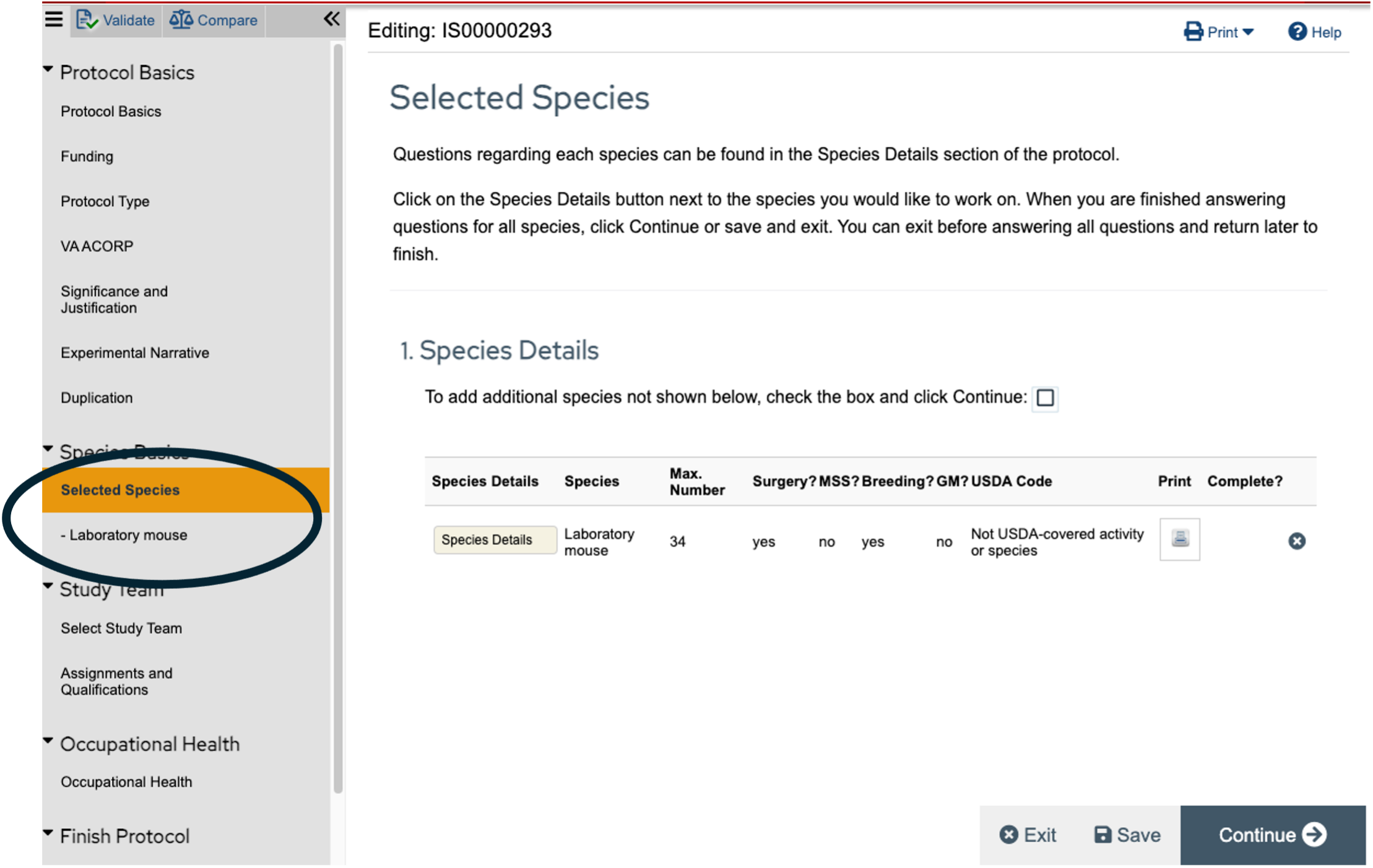Navigate Through Your Protocol
- Autopopulate with ARROW Libraries
- Interpret Current State
- Manage Personnel Information
- Respond to Review Questions
- Make Personnel and Funding Changes
IACUC Office Staff:
Navigation Menu
The IACUC application navigation is now a scrollable menu on the left side of the application.
You can open or collapse the Navigation menu by clicking on the << or >>.
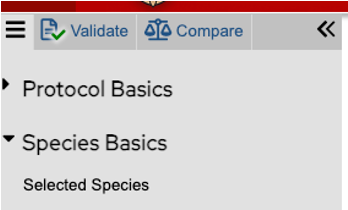
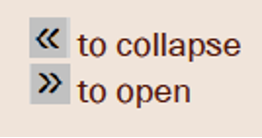
The protocol is divided into "General" and "Species Details" sections. The majority of the protocol is in the Species Details section.
Read-Only Mode
Most of the time, the protocol is displayed in Read-Only Mode. Any study team member other than the PI or Protocol Writers will always see the protocol in Read-Only Mode. PIs and Protocol Writers will also see the protocol in Read-Only Mode when it is in a state where they cannot actively edit the content of the protocol (for example, after the protocol is approved).
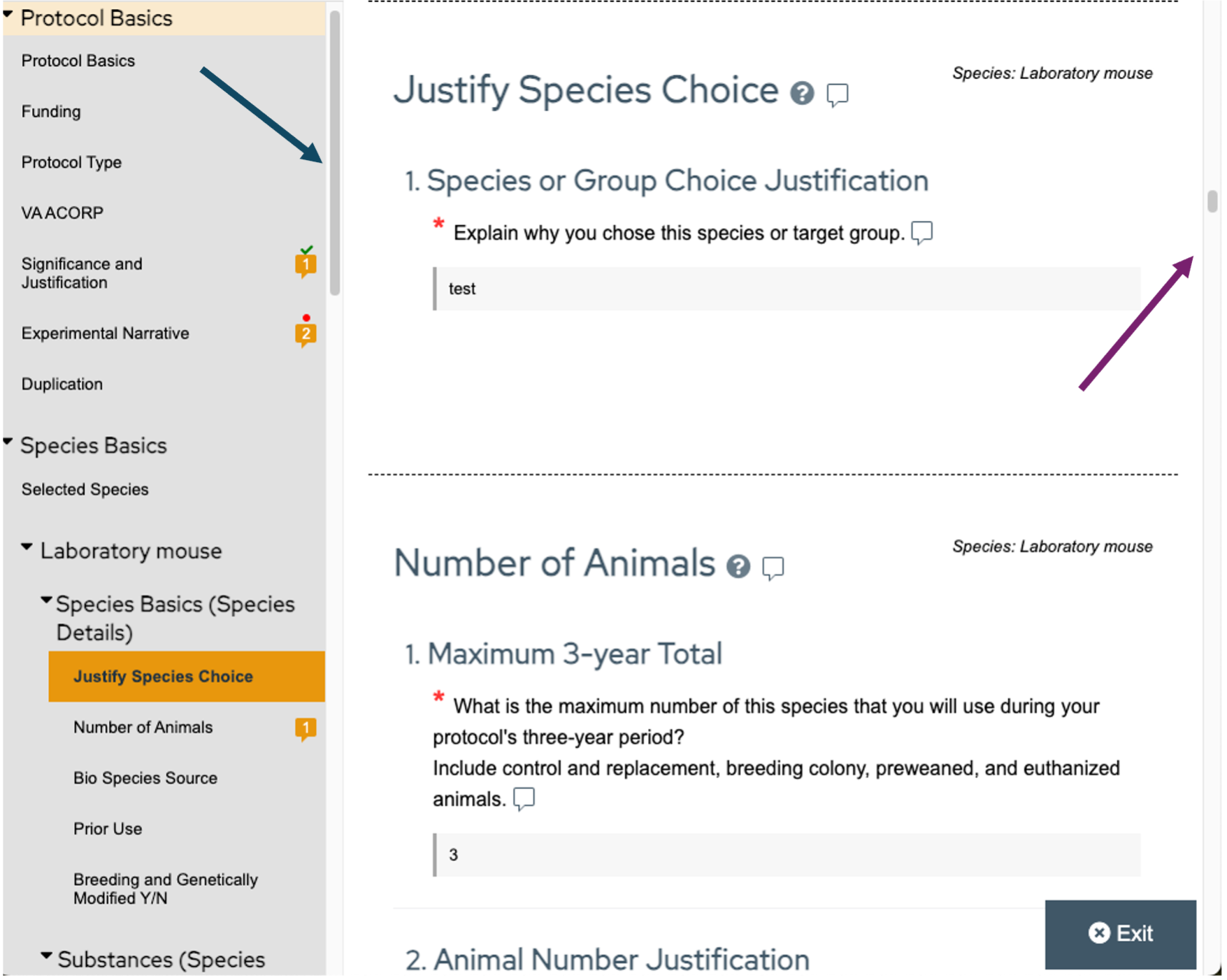
In Read-Only Mode, all pages of the protocol (both in the General sections and the Species sections) are displayed in the Navigation menu. You can scroll through the Navigation menu using the scroll bar (blue arrow in the image above).
The page currently being viewed is highlighted in orange. Simply click on the title of any page to view that page.
You can also scroll through the protocol by using the scroll bar on the right side of the application (purple arrow in the image above).
To exit the protocol, click the "Exit" button in the bottom right corner of the page.
Edit Mode
When Protocol Writers and PIs have the ability to edit protocols (when the protocol is in states like "Pre-Submission" or responding to requests for modifications), they will view the protocol in Edit Mode.
In Edit Mode, the protocol must be navigated page-by-page, either by clicking the "Continue" button in the bottom right corner of the protocol page or by clicking on the page in the Navigation menu.
Notice in the image below that there is no longer a scroll bar on the right side of the protocol itself.
To update the Species Details, you must either click on the "Species Details" button on the "Selected Species" page OR click on the species (i.e. Laboratory mouse) on the Navigation menu (black oval in the image below). Either of these actions will open a new window displaying the Species Details in the Navigation menu and allowing you to edit the Species Details. You must exit the Species Details section to return to the General sections of the protocol.